Win11自帶的Hyper-V虛擬機(jī)怎么使用?
更新日期:2023-09-22 12:42:40
來源:系統(tǒng)之家
手機(jī)掃碼繼續(xù)觀看

許多用戶都知道,在win10系統(tǒng)中,微軟為我們自動配備了虛擬機(jī)。而在最新的windows11操作系統(tǒng)中,同樣也擁有,并且如果用戶需要在電腦中安裝安卓app也需要使用到,下面小編就帶著大家一起看看怎么解決這個問題吧!
win11自帶虛擬機(jī)使用方法
一、專業(yè)版win11
1、首先通過開始菜單,進(jìn)入“設(shè)置”。
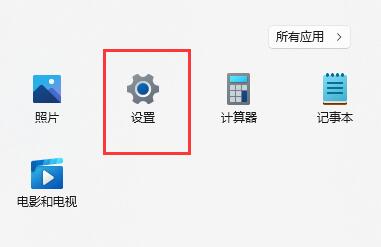
2、在設(shè)置中點擊左邊的“應(yīng)用”選項。
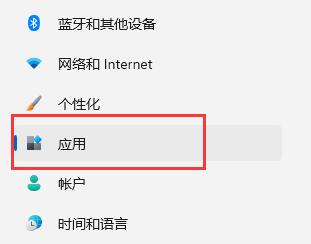
3、然后在其中打開“可選功能”。

4、在最下方相關(guān)設(shè)置中打開“更多Windows功能”。
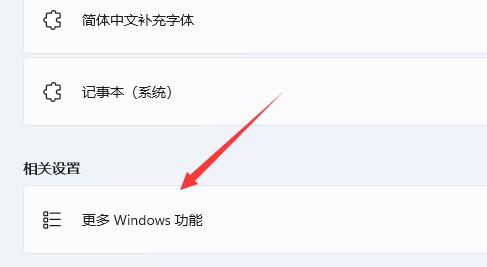
5、在其中勾選開啟“Hyper-V”并點擊確定保存即可。
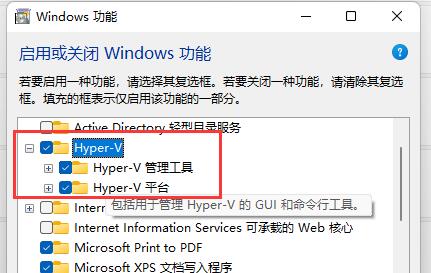
二、家庭版win11
1、右鍵桌面空白處,選擇新建一個“文本文檔”。
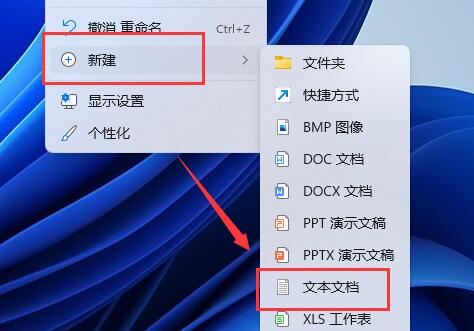
2、在其中輸入以下命令。
- 01 pushd “%~dp0”
- 02 dir /b %SystemRoot%\servicing\Packages\*Hyper-V*.mum 》hyper-v.txt
- 03 for /f %%i in (‘findstr /i 。 hyper-v.txt 2^》nul’) do dism /online /norestart /add-package:“%SystemRoot%\servicing\Packages\%%i”
- 04 del hyper-v.txt
- 05 Dism /online /enable-feature /featurename:Microsoft-Hyper-V-All /LimitAccess /ALL
pushd “%~dp0”
dir /b %SystemRoot%\servicing\Packages\*Hyper-V*.mum 》hyper-v.txt
for /f %%i in (‘findstr /i 。 hyper-v.txt 2^》nul’) do dism /online /norestart /add-package:“%SystemRoot%\servicing\Packages\%%i”
del hyper-v.txt
Dism /online /enable-feature /featurename:Microsoft-Hyper-V-All /LimitAccess /ALL
該文章是否有幫助到您?
常見問題
- monterey12.1正式版無法檢測更新詳情0次
- zui13更新計劃詳細(xì)介紹0次
- 優(yōu)麒麟u盤安裝詳細(xì)教程0次
- 優(yōu)麒麟和銀河麒麟?yún)^(qū)別詳細(xì)介紹0次
- monterey屏幕鏡像使用教程0次
- monterey關(guān)閉sip教程0次
- 優(yōu)麒麟操作系統(tǒng)詳細(xì)評測0次
- monterey支持多設(shè)備互動嗎詳情0次
- 優(yōu)麒麟中文設(shè)置教程0次
- monterey和bigsur區(qū)別詳細(xì)介紹0次
系統(tǒng)下載排行
周
月
其他人正在下載
更多
安卓下載
更多
手機(jī)上觀看
![]() 掃碼手機(jī)上觀看
掃碼手機(jī)上觀看
下一個:
U盤重裝視頻











